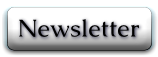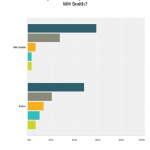-
How to migrate from Blogger to WordPress
February 21, 2013
 Articles and Opinions, Off-topic, Uncategorized
Articles and Opinions, Off-topic, Uncategorized -
Migrating content, particularly in this day of search engines and old links, can be tricky if you don’t want to lose a lot of ground. However, I found the new Google interface difficult to use and awkward, which is why I started the new blog in the first place, and trying to handle comments was difficult. Ideally I wanted to get all my content in one place without breaking any third party links and losing visitors. Making any links to posts redirect to the new posts without having to manually recode them, or add the annoying “This blog has moved page” was the main target – and if I could get the search engines to redirect that would be even better.
It turns out there is actually a way to do this.
The process I used was based on this article from Digital Inspirations with a few changes: The changes I made were simple:
In Step 3, if you are a UK blogger (with blogspot.co.uk in your blogger address) change$permalink = explode(“blogspot.com”, $old_url); to
$permalink = explode(“blogspot.co.uk”, $old_url);
Step 5? Well, the template generator did not work for me, but fortunately you don’t need to use it. Instead, I copied the example code into Notepad and replaced labnol.org with the new blog address (in my case http://www.vhfolland.com/wp/) : an easy way to create the Redirect Template. Then the rest of the step worked correctly.
Step 6 gave me trouble. If you are using the new dashboard and layout, Google makes it hard to find “Revert to Classic Blog”. The template will not work with the new template and layout: instead you get an error stating the XML is misformed. Make sure you save your template before uploading just in case.
Instead of Layout I found “Revert to Classic Blog” under Template, by scrolling right to the bottom of the page.
It’s a very nice method, and it isn’t just comprehensive and easy to do, its also fairly simple. Anyone running self-hosted wordpress should be capable of following the instructions – I actually had more problems with the Blogger part! It took about two hours, including importing the content and fiddling with blogger, and took slightly longer tidying the imported data (see below). For the technically minded, this tutorial actually puts a 301 redirect in place for the blogger entries. This means that search engines will slowly update their directory, replacing the old blog links with the new blog’s pages as users visit the blog and are redirected.
For the non-technically minded, every individual post on your old blog will now redirect to its equivalent on your new blog. This means, as long as you leave the old blog up, there are no broken links on third party sites so no lost traffic.
There are a few extra tweaks and some tidying required once the posts are in WordPress, mainly to Categories and Menu. On your wordpress site, you will need to create a custom wordpress menu to stop the blogger page you create showing up in the menu bar and confusing visitors. Also, when I first imported the posts you would have seen over four hundred categories, as the import process tends to apply tags as categories. For me HTML worked directly from the import, but I am using a plugin that sets everything to HTML. I don’t know if it would cause problems with the default visual editor.
Those however are fairly trivial matters compared to the simple fact that blog visitors and third party links now go directly to my new blog. Not only does it preserve the links and promotions I already had but it ensures I only need to deal with comments and responses in one place.
So again, the tutorial is here:
and if you are looking for other tech tricks, Digital Inspirations is a site I can recommend.
And right now, I’m off to write.